If the top and bottom margins are not showing, you can restore them by pointing and clicking in the document, or by using the View tab.
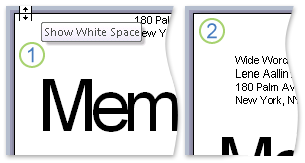
1. When top and bottom margins are not showing, point to the top or bottom of a page until the pointer becomes a double-pointed arrow, and then double click.
2. When white space between pages is showing, the entire top and bottom margins are visible.
To use the View tab to show white space between pages, do the following:
- On the View tab, in the Document Views group, click Print Layout.
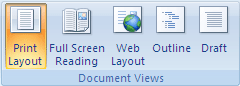
- Click the Microsoft Office Button
 , and then click Word Options.
, and then click Word Options. - Click Display.
- Under Page display options, select the Show white space between pages in Print Layout view check box.