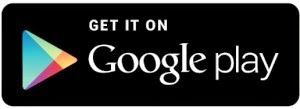File
transfer is another task we do very frequently on our smartphone. We all
transfer several kinds of files to/from our smartphone. These may be image
files, video files, audio or any other document. While small files can be very
easily transferred using Bluetooth it’s not the case with big files.
Bluetooth
may consume much more time and battery. Cloud storage like Dropbox won’t work
either; it will clog your internet connection. To ease your functioning Android
app developers have created a number of file transfer apps.
In
our list of Best 5 File transfer apps for Android Devices, Superbeam is at the
top being the fastest file transfer app available for Android with which you
can transfer huge files within a couple of minutes
SuperBeam: WiFi Direct Share
SuperBeam Android app is developed by LiveQos and is available
for Free in the app store. SuperBeam is the easiest and fastest way to share
large files between Android devices using WiFi direct. Devices can be paired
using QR codes (with the included QR code scanner) , NFC or manual sharing key
(PRO). It is one of the best Android app for file transfer.
.jpg) |
| Superbeam transfer |
SuperBeam has made file transfer very easy and convenient.
No more manual approvals for connections. Using WiFi direct it gives blazing
fast transfer speed.
How to use SuperBeam WiFi Direct Share
SuperBeam Android app has a very simple and easy interface.
Simply select the file you want to share with another device and select Share
via SuperBeam. SuperBeam needs to be installed on both the devices to send and
receive.
It will generate a barcode. Scan this bar code with
SuperBeam’s built-in barcode reader on the receiver’s device. This step is very
easy. After this simply transfer your selected files. It will not take much
time as you are using SuperBeam.
SuperBeam Andorid app works with Android 4.0 or later. If
you have a device with older Android version than you may not generate a QR
code but wait now you can use WiFi direct feature. Now you need to generate and
scan QR code instead of barcode or use NFC. As shown below.
SuperBeam comes with SuperBeam scanner that you can find in
your app drawer. After successful scanning and connection you will be able to
send the files. Send multiple files simultaneously with SuperBeam.
File sending
SuperBeam saves and remembers paired devices so you need to
scan only once. Next time the device will appear in your saved connections. If
you again wish to transfer a file to someone in your connections then you can
do it with more ease.
All your received files will be saved under
“/sdcard/SuperBeam/” by default. SuperBeam Switches to hotspot mode
automatically for devices that doesn’t support WiFi direct. Also, it can use
existing WiFi network connection between devices in case WiFi direct fails.
Superbeam connections
SuperBeam uses port 8080 for all types of transmissions and
it comes in light and dark theme options.
Well, it offers enough features in its free version but if
you want more than go for SuperBeam Pro.
.jpg)